Though combining two different PowerPoint presentations is not a big deal, I've found many people searching it in the Google, using online services and downloading software that can combine PowerPoint files. I have been asked by many people on this topic several times. There's no need to use any software or online services to combine two PowerPoint files because Microsoft PowerPoint itself provides a facility to combine any presentations.
Here are the methods to combine two PowerPoint files.
1. Open the PowerPoint File (One which you want to combine with other).
2. In the 'Home' Section of Toolbar you can find 'New Slide' option.
4. Below all themes you can find three options : Duplicate Selected Slides
Slides From Outline &
Reuse Slides
5. Click on 'Reuse Slide'
6. New option will appear in the right side.
7. Browse the file you want to combine.
8. Click on those slide which you want to combine
9. Work is done. You can see your new slides combined with previous.
You can use this 'Reuse Slide' option only if you have Microsoft PowerPoint 2007 or any latest version of it. I am not sure about Microsoft PowerPoint 2003. If you are facing any problem with Microsoft Office or other files then you can comment below with your question.
Note : This post is posted on the request of one User .
Do you like our post ? Please leave a comment.







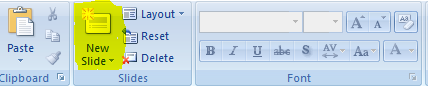











Great tutorial for beginners create PowerPoint presentations. Thanks for your sharing this tutorial.
ReplyDelete